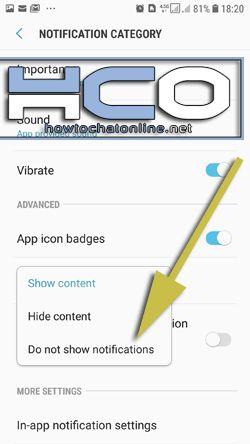How to Stop Facebook Messenger Previews on Android and iPhone
You can stop Facebook Messenger previews on Android and iPhone by adjusting your notification settings. Please note that the exact steps may vary depending on your device’s operating system and Messenger app version, so it’s a good idea to check the latest instructions if there have been any updates since then. Here are general steps to disable message previews on both Android and iPhone:
On Android:
- Open Messenger: Tap on the Messenger app icon on your Android device to open the app.
- Access Settings: Tap on your profile picture in the upper-left corner or your profile name at the top of the screen to access your profile settings.
- Scroll Down: Scroll down and tap on “Notifications & Sounds.”
- Message Notifications: Under the “Messages” section, you should see an option for “Preview Notifications.” Toggle this option off to disable message previews.
- Adjust Other Settings (Optional): You can also customize other notification settings, such as the sound, vibration, and LED settings for Messenger notifications, to suit your preferences.
On iPhone (iOS):
- Open Settings: Go to your iPhone’s home screen and tap on the “Settings” app.
- Scroll Down and Find Messenger: Scroll down and look for “Messenger” in the list of installed apps. Tap on it.
- Notifications: Tap on “Notifications” to access the Messenger notification settings.
- Show Previews: Under the “Options” section, you’ll find the “Show Previews” option. Tap on it.
- Choose an Option: You can choose from three options: “Always,” “When Unlocked,” or “Never.” To stop message previews, select “Never.” This will prevent message content from being shown in notifications.
- Adjust Other Settings (Optional): You can also customize other notification settings, such as sound, badge app icon, and notification center placement, to your liking.
Keep in mind that the steps might have changed with Messenger app updates or changes to the Android or iOS operating systems. If you can’t find these options, consider updating your Messenger app or checking the most recent instructions in the Messenger app or your device’s settings.